Output
Normally we program because we want to obtain a result. This result is what we usually call OUTPUT of the program, although everything that the program shows to the user receives the same name.
When you are taking your first steps in programming, you usually start by creating the Hello World program, which is a program that displays that message on the screen. This simple program will help us become familiar with the outputs. Let's see how to do it step by step:
Program: Hello world
Statement:
Create a program that shows on the screen the message "Hello world!"
Steps 1 and 2: Analysis and flowchart of the Hello world program
According to what was seen in the first section, it would have the following elements:
- Start and end terminals of the algorithm.
- A single output that would display that message.
FLOWCHART:
Steps 3, 4 y 5: Coding, compilation and checking of the Hello world program with Scratch
The code blocks associated with the outputs are:
- Motion: produce movement in the selected sprite.
- Looks: produce some change in the appearance of the selected sprite.
- Sound: produce some sound associated with the selected sprite.
Specifically, for our program we are interested in a couple of Looks blocks:
These blocks will show the sprite saying a message, in the first case for a certain time, in the second indefinitely.
Finally we will have to mark the beginning and end of the program. In Scratch, the start is marked by clicking on the green flag at the top of the program window, and that order is found in the Events block. The ending is not specified.
When you click on the green flag, the sprite to which we have assigned the code will come out saying that message.
Save the program with the name spritehello.sb3
In this case we have associated the OUTPUT to a sprite. In the same way we could have associated it with the stage.
We have first to create a new backdrop with this message, using the Editor, and then change the backdrop to this, in the Looks block.
Save the program with the name stagehello.sb3

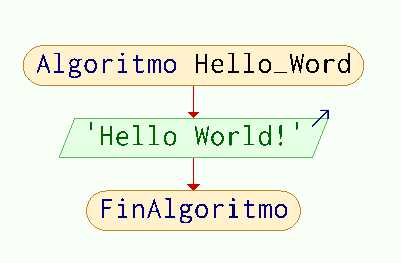
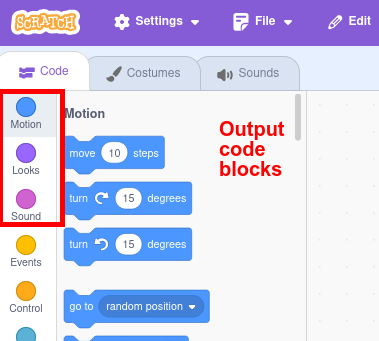
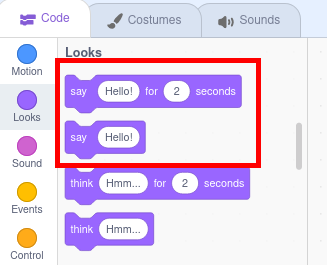
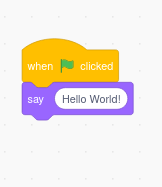

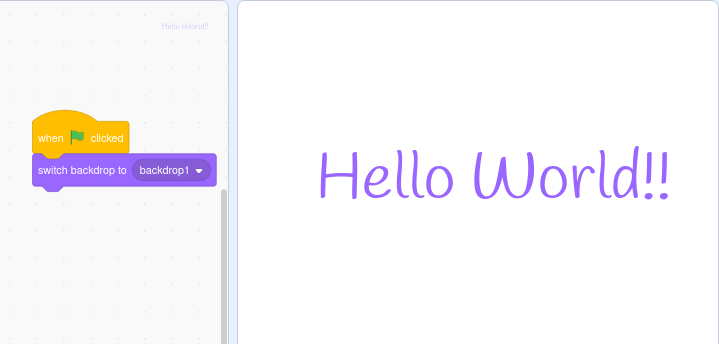
No comments to display
No comments to display