Interface
Scratch home screen
We will use the Offline version of Scratch 3.0 called Scratux, but the interface is similar in other versions.
- Menu bar: at the top left, where we can choose the language, save or load our projects or access various tutorials.
- Code, costumes and sounds tabs: on the left, from where we can choose the code blocks to execute and choose and edit costumes and sounds associated with our different objects.
- Program running window: at the top right. There we will see the result of the program.
- Sprites and Stage windows: at the bottom right. There we will choose the different sprites that we want our program to include. A sprite would be an element of our program to which a behavior and therefore a code is associated. They can be characters, buttons, arrows, etc...Also the stages in which we want our objects to be placed, and which can also have associated code changing or sounding in one way or another as we program it.

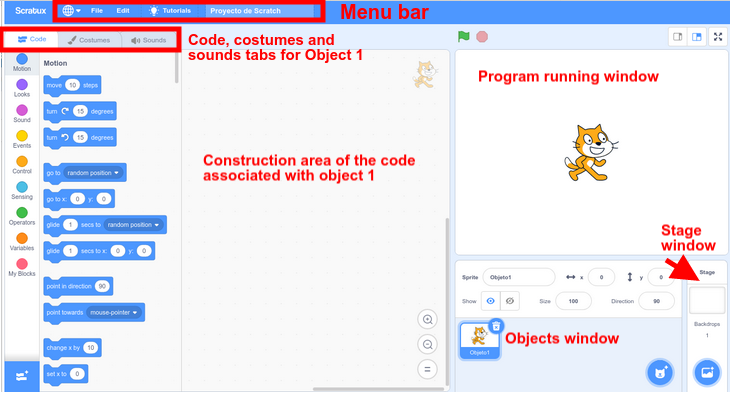
No comments to display
No comments to display